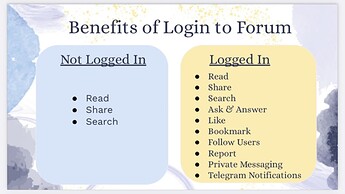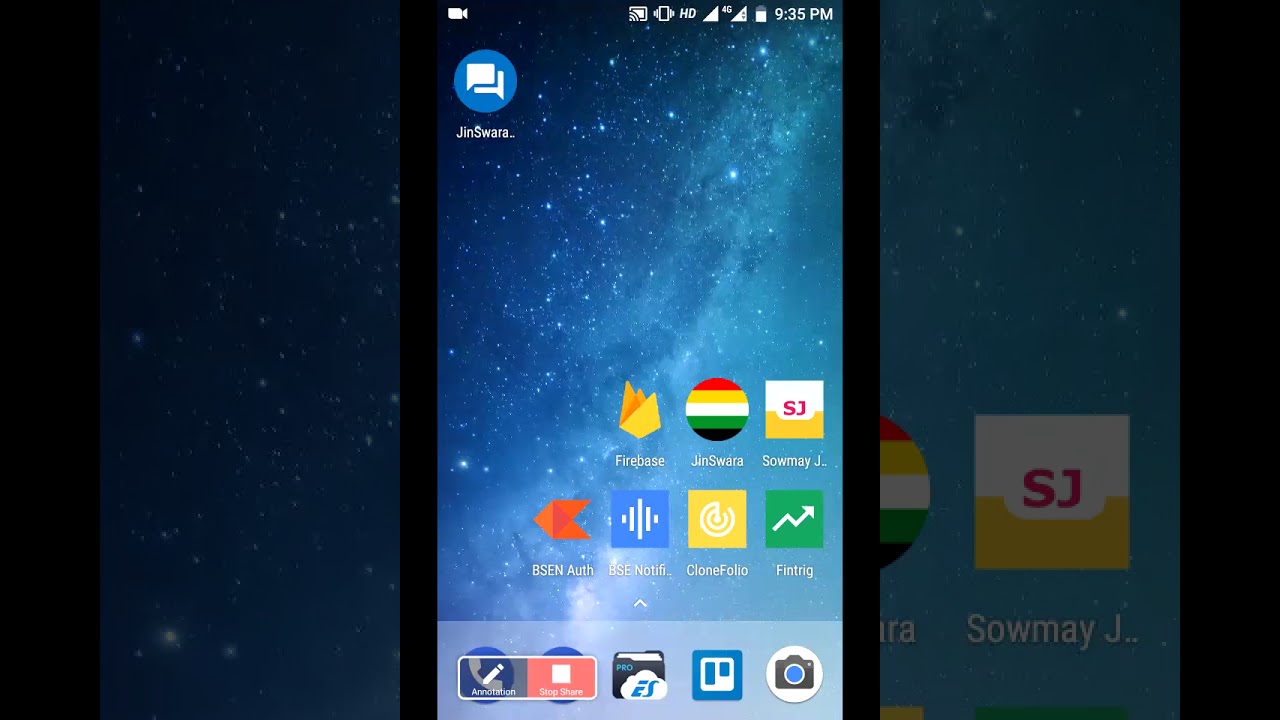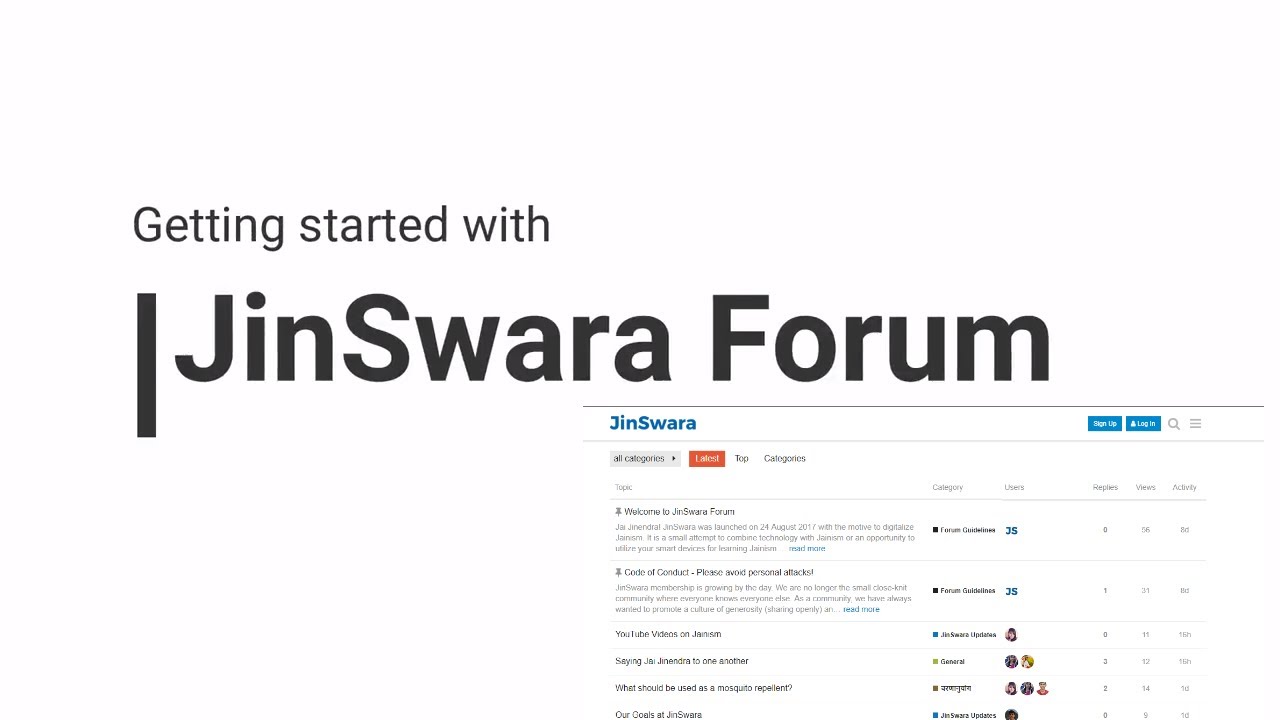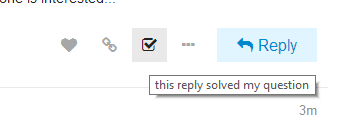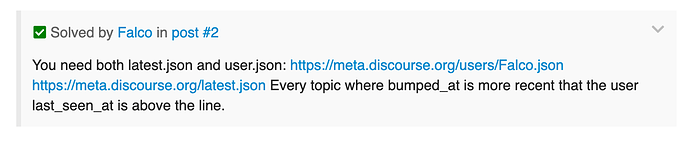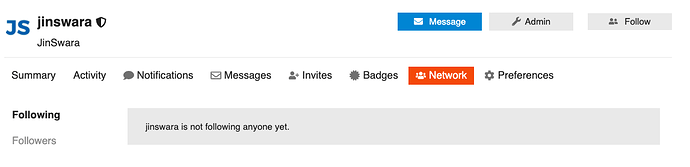Quick Links
जिनस्वर फोरम | अकाउंट बनाना व भक्ति पढ़ना | Create Account & browse bhakti on JinSwara Forum
जिनस्वर फोरम | प्रश्न पूछना व उत्तर देना | Ask & Answer Question
How to Enable Push Notification on JinSwara Forum
Getting started with Jinswara Forum (Computer)
Code of Conduct - Please avoid personal attacks
FAQ/Guidelines of JinSwara
Jai Jinendra!
JinSwara was launched on 24 August 2017 with the motive to digitalize Jainism. It is a small attempt to combine technology with Jainism or an opportunity to utilize your smart devices for learning Jainism with almost no efforts.
JinSwara makes your life easier by taking you into the world of Jainism at one click. It combines the art of living in the light of Jainism with the technological aspects of today’s world.
This forum is intended to be used in both languages, Hindi and English.
Who can use JinSwara?
Anyone who wishes to seek knowledge about Jainism should take a glance at JinSwara at least once. The bhajan singers, the Swadhyayis, a fresh Jain learner or a person interested in Tatvacharcha can use JinSwara.
Have queries about JinSwara?
Reach us at [email protected]
A few quick tips to get you started:
Add JinSwara Forum to Home Screen of your Phone
Follow these steps:
- Open https://forum.jinswara.com/ in chrome browser.
- Click on three dots button on the top right hand side.
- Click ‘Add to Home Screen’.
- You will have the web app of JinSwara forum on your home screen.
Keep scrolling
There are no next page buttons or page numbers – to read more, just keep scrolling down!
As new posts come in, they will appear automatically.
Where am I?
For search, your user page, or the menu, use the icon ☰ buttons at the upper right.
Any topic title will take you to the next unread post. Use the last activity time and post count to enter at the top or bottom.
While reading a topic, jump to the top ↑ by selecting the topic title. Select the green progress bar at the bottom right for full navigation controls, or use the home and end keys.
How do I reply?
To reply to the overall topic, use the Reply button![]() at the very bottom of the page.
at the very bottom of the page.
To reply to a specific post, use the Reply button ![]() on that post.
on that post.
To take the conversation in a different direction, but keep them linked together, use ![]() Reply as linked Topic to the right of the post.
Reply as linked Topic to the right of the post.
To quote someone in your reply, select the text you wish to quote, then press any Reply button.

To ping someone in your reply, mention their name. Type @ and an autocomplete will pop up.
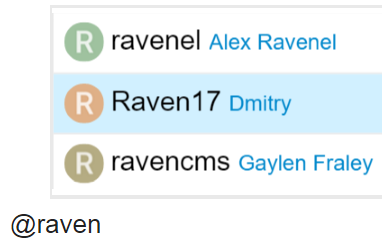
For standard Emoji3, just start typing: or the traditional smileys ![]() smile
smile
What else can I do?
There are action buttons at the bottom of each post.
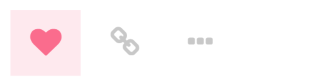
To let someone know that you enjoyed their post, use the like button. If you see a problem with a post, privately let them, or our staff, know about it with the flag button.
You can also share a link to a post, or bookmark it for later reference on your user page.
Who is talking to me?
When someone replies to your post, quotes your post, or mentions your @username, a number will immediately appear at the top right of the page. Use it access your notifications.
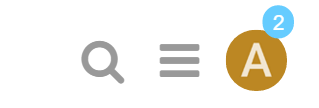
Don’t worry about missing a reply – you’ll be emailed replies (and messages) if you aren’t online when they arrive.
When are conversations new?
By default all conversations less than two days old are considered new, and any conversation you’ve participated in (replied to, created, or read for an extended period) will automatically be tracked.
You will see the blue new and number indicators next to these topics:
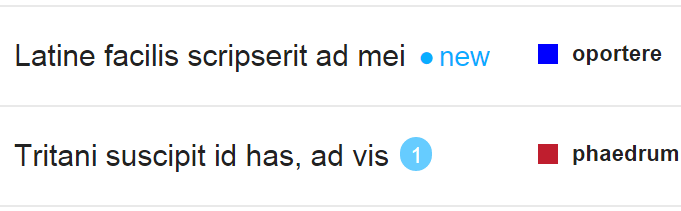
You can change the individual notification state of a topic via the control at the bottom of the topic (this can also be set per category). To change how you track topics, or the definition of new, see your user preferences.
Why can’t I do certain things?
New users are somewhat limited for safety reasons. As you participate here, you’ll gain the trust of the community, become a full citizen, and those limitations will automatically be removed. At a high enough trust level 48, you’ll gain even more abilities to help us manage our community together.